












DO NOT PUBLISH - Ultra Precision Hall-Effect USB Joystick
$250.00
Quantity
Innovation
Fresh, creative solutions.
Integrity
Honesty and transparency.
Excellence
Top-notch services.
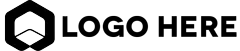
FOLLOW US
COMPANY
CUSTOMER CARE
© Copyright 2025. Inclusive LLC. All Rights Reserved.